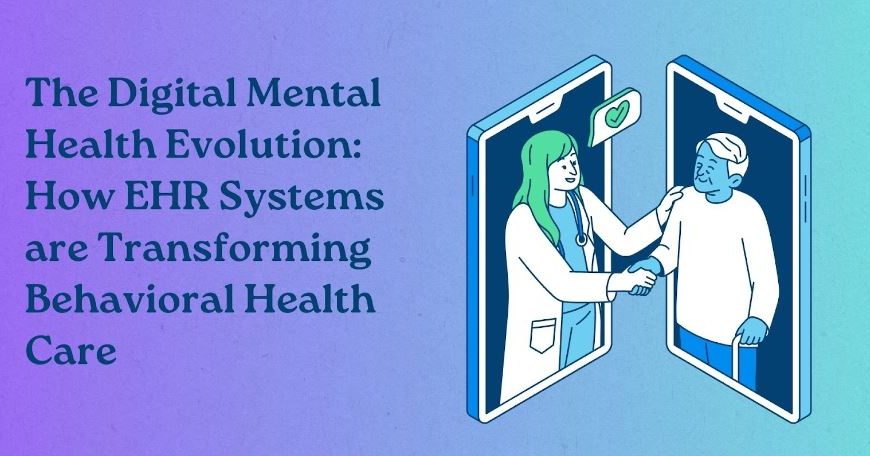In today’s healthcare landscape, managing patient data is critical due to the surge in digital health records, medical imaging, and genomic data. Healthcare organizations must efficiently handle vast amounts of information while ensuring security.
Effective data management, especially regarding large files, is paramount. For Mac users in healthcare, streamlining this process is essential for productivity and seamless care delivery. This article explores strategies for identifying and managing large files on Mac and optimizing healthcare data workflows.
Identifying Large Files:
Before addressing the management aspect, it’s imperative to identify large files that may be consuming valuable storage space. Fortunately, Mac offers several built-in tools and functionalities for this purpose:
1. Storage Management:
Mac’s Storage Management tool provides a comprehensive overview of disk usage, accessible through the “About This Mac” menu and then selecting “Storage.” This feature offers detailed insights into how storage space is allocated, including recommendations for optimizing storage. It identifies large files, outdated documents, and redundant data, enabling users to make informed decisions about which files to retain, remove, or transfer to external storage.
2. Third-Party Applications:
For more advanced disk visualization and analysis, users can leverage third-party applications such as DaisyDisk, OmniDiskSweeper, or CleanMyMac X. These tools offer intuitive interfaces and additional features to identify and manage large files effectively. They provide visual representations of disk usage, making it easier for users to identify storage-hungry files and take appropriate actions to free up space.
3. Finder:
Not sure how to find large files on Mac?
Finder can help!
The Finder application in macOS is a versatile tool for file management. To identify large files, users can navigate to specific folders and utilize the “Arrange By” feature, selecting “Size.” This action instantly organizes files and directories based on their size, allowing users to pinpoint large files that contribute significantly to storage consumption. By visually scanning through the list, users can quickly identify and assess which files are taking up the most space on their Mac.
4. Terminal Commands:
Experienced users can utilize Terminal commands to identify large files on their Mac. Commands like find or du (disk usage) can be employed to search for and display files larger than a specified size within a directory or across the entire filesystem. While this method may require familiarity with the command line interface, it offers precise control and customization options for identifying large files based on specific criteria.
Managing Large Files:
1. Cloud Storage Integration:
Cloud storage solutions like iCloud, Google Drive, or Dropbox offer a convenient way to offload large files from local storage. By seamlessly synchronizing data across devices and providing scalable storage options, these platforms allow healthcare professionals to access and share files securely from anywhere. Integration with Mac systems ensures that large files can be stored offsite, reducing local storage burden while maintaining data accessibility and security.
2. Data Compression:
Utilizing built-in macOS tools like Archive Utility or third-party applications such as WinZip and The Unarchiver, users can compress large files to reduce their size. Compression algorithms effectively shrink file sizes without compromising data integrity, making it easier to share and store large files efficiently. This approach conserves disk space and facilitates smoother data management, particularly when transferring files between devices or archiving data for long-term storage.
3. External Storage Devices:
External hard drives or SSDs serve as supplementary storage solutions for storing large files. Mac users can effortlessly transfer oversized files to external devices, alleviating local storage constraints and ensuring quick access to critical data when needed. External storage devices offer flexibility and scalability, allowing healthcare professionals to expand storage capacity as needed and maintain a centralized repository for large files without compromising system performance.
4. File Organization and Archiving:
Implementing a structured file organization system is essential for managing large files efficiently. By categorizing files into logical folders based on content type, patient data, or project-specific criteria, users can streamline data access and retrieval.
Additionally, archiving infrequently accessed or historical data to dedicated storage repositories or NAS devices helps declutter local storage while ensuring data integrity and compliance with regulatory requirements.
5. Security and Compliance Considerations:
In healthcare environments, maintaining data security and regulatory compliance is paramount. When managing large files on Mac systems, healthcare professionals must adhere to industry-specific regulations such as HIPAA. Implementing encryption mechanisms, access controls, and audit trails ensures the confidentiality, integrity, and availability of patient data. By prioritizing security measures and compliance protocols, healthcare organizations can mitigate the risk of data breaches and safeguard sensitive information against unauthorized access or disclosure.
Conclusion
Efficient healthcare data management on Mac requires a proactive approach to identifying and managing large files while adhering to stringent security and compliance standards. By leveraging the methods shared in this article, healthcare professionals can streamline workflows, optimize storage resources, and ensure the integrity and security of patient data.
Embracing these strategies fosters a more efficient and patient-centric approach to healthcare delivery in the digital age, ultimately enhancing the quality of care and contributing to better patient outcomes.